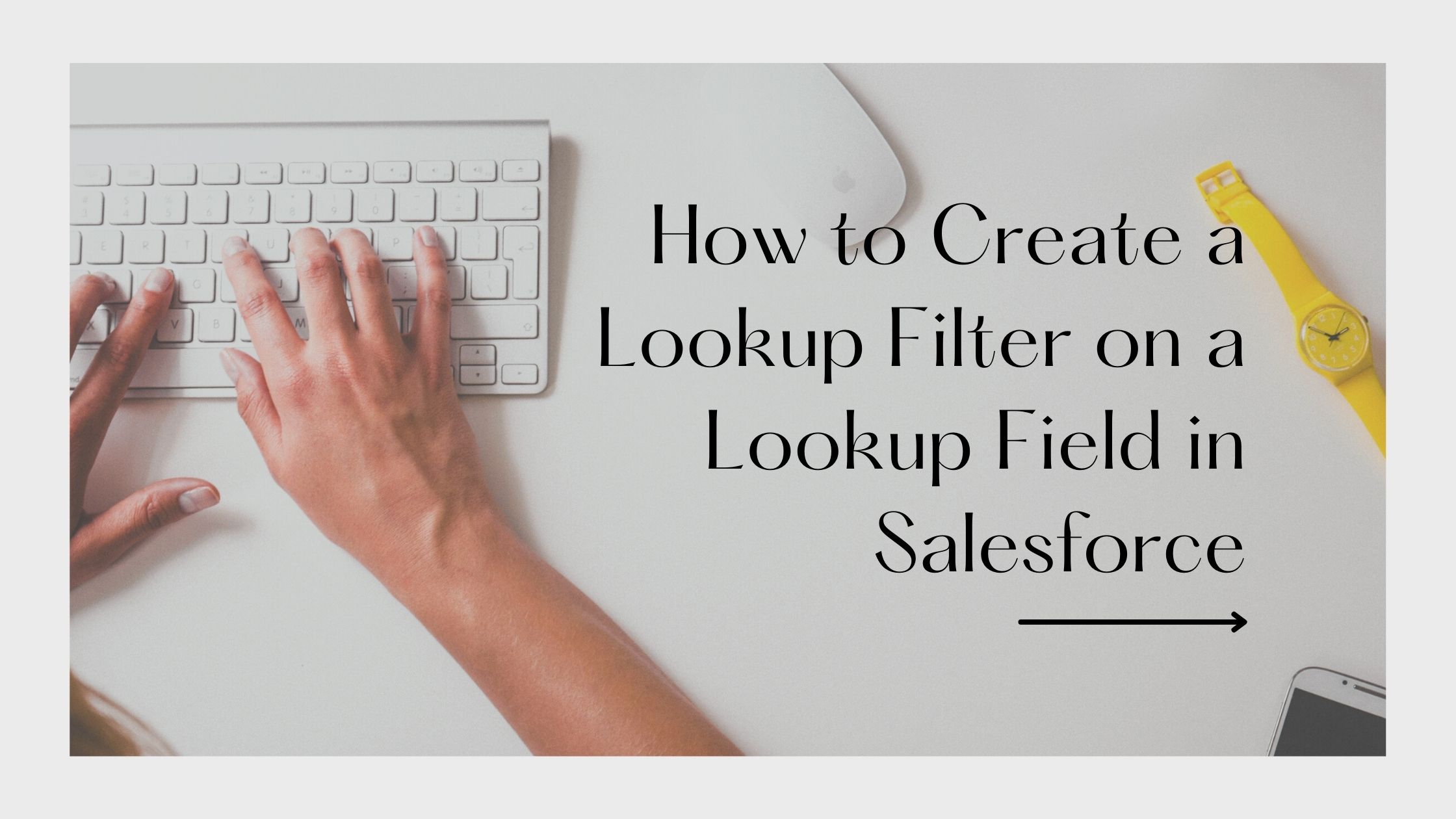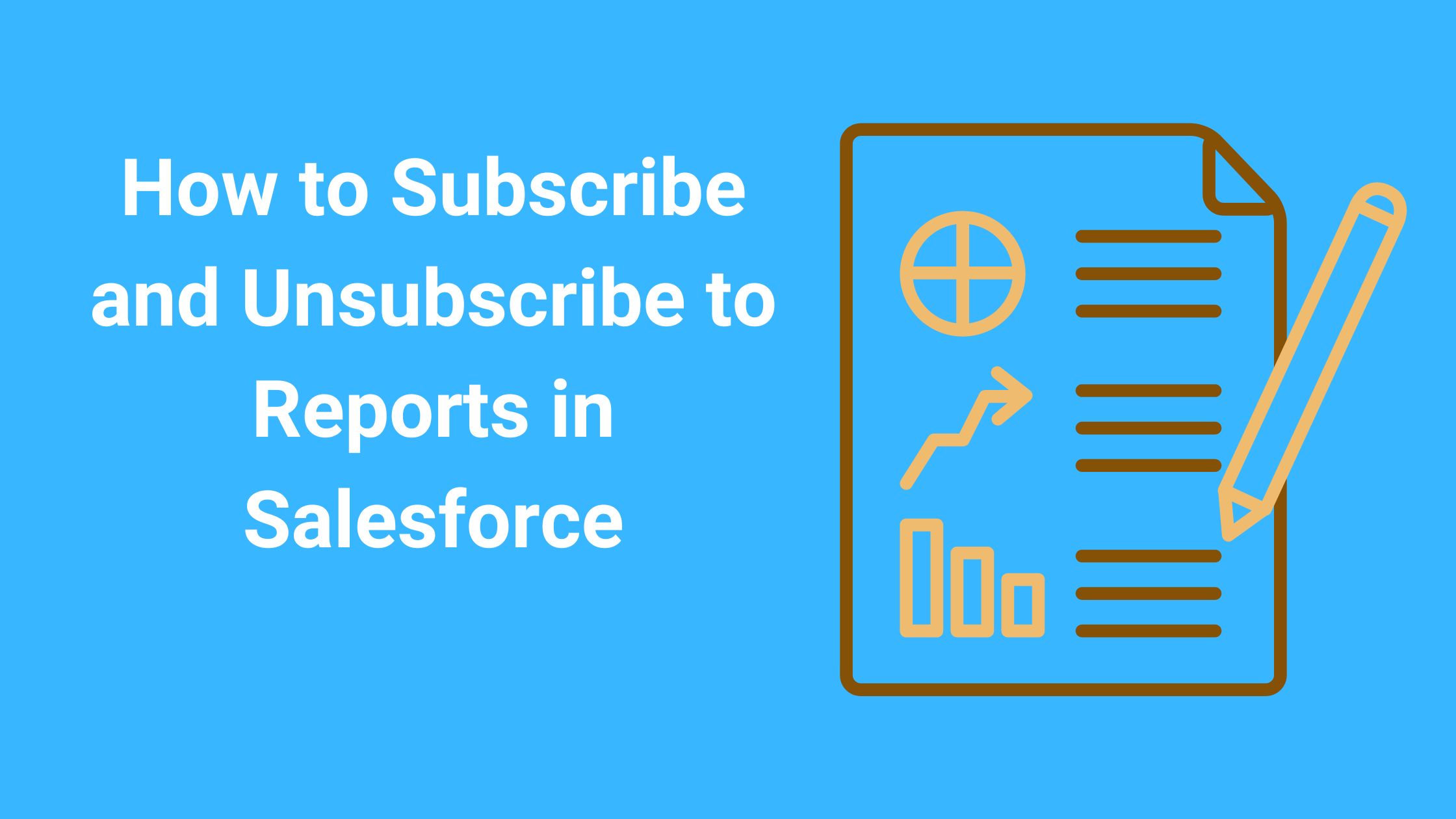Sometimes when creating fields on an Object in Salesforce, we want to reference data in another area, either on the same Object or a separate Object. We can achieve this with Lookup filters on a Lookup field.
Lookup field: as the name suggest, Lookup fields look up to another field or object to pull data down from that field.
You might be wondering when you would use a Lookup field; you see examples across even the standard out-of-the-box Salesforce Org; one example is Account Owner on Contact Object, which shows who owns the Account for the company name. This information is not repeated over every Object, and the field uses a Lookup field to the Account Object. Another example would be creating a Custom Object, and you want to pull the Account Name, so you create a Lookup field with a Lookup Filter to the Account Object.
In today’s example, we will look up the Account Object and search for a specific Record Type on the Account Object.
Example Information
In this example, we will be working in my developer org for a fictitious music label and creating a field on the Show Object that allows us to pick the Venue where the show is being held out. In this Org, Venue is its Record Type on the Account Object. Below is a step-by-step guide on how I created this.
We first need to pull up the Object we will be working on in the Object Manager and create a new Field under the Fields & Relationships link on the Show Custom Object. To do that, I take the following path in my Salesforce Org.
- Setup
- Object Manager
- Show (my Custom Object)
- Fields & Relationships
- New
This will pull up the New Custom Field Page
Once we are on the New Custom Field page, we will select the Data Type for the field we are creating. In this case, it is a Lookup Relationship.
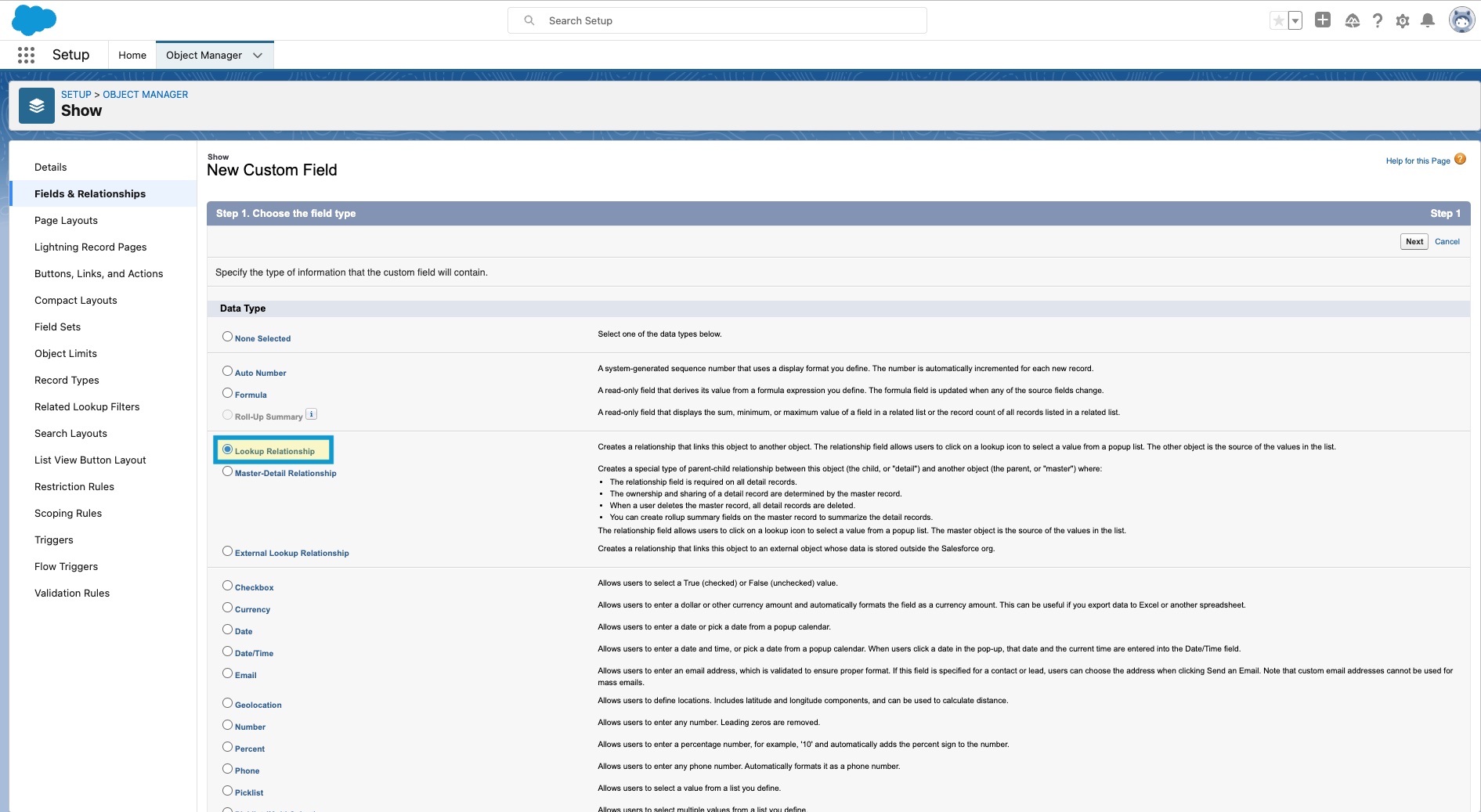
Click Next
Now we get to create our new Relationship between Objects in our Salesforce Org. For this example, we want to look at the Account Object since the information we want to grab is on the Account Object with its Record Type.
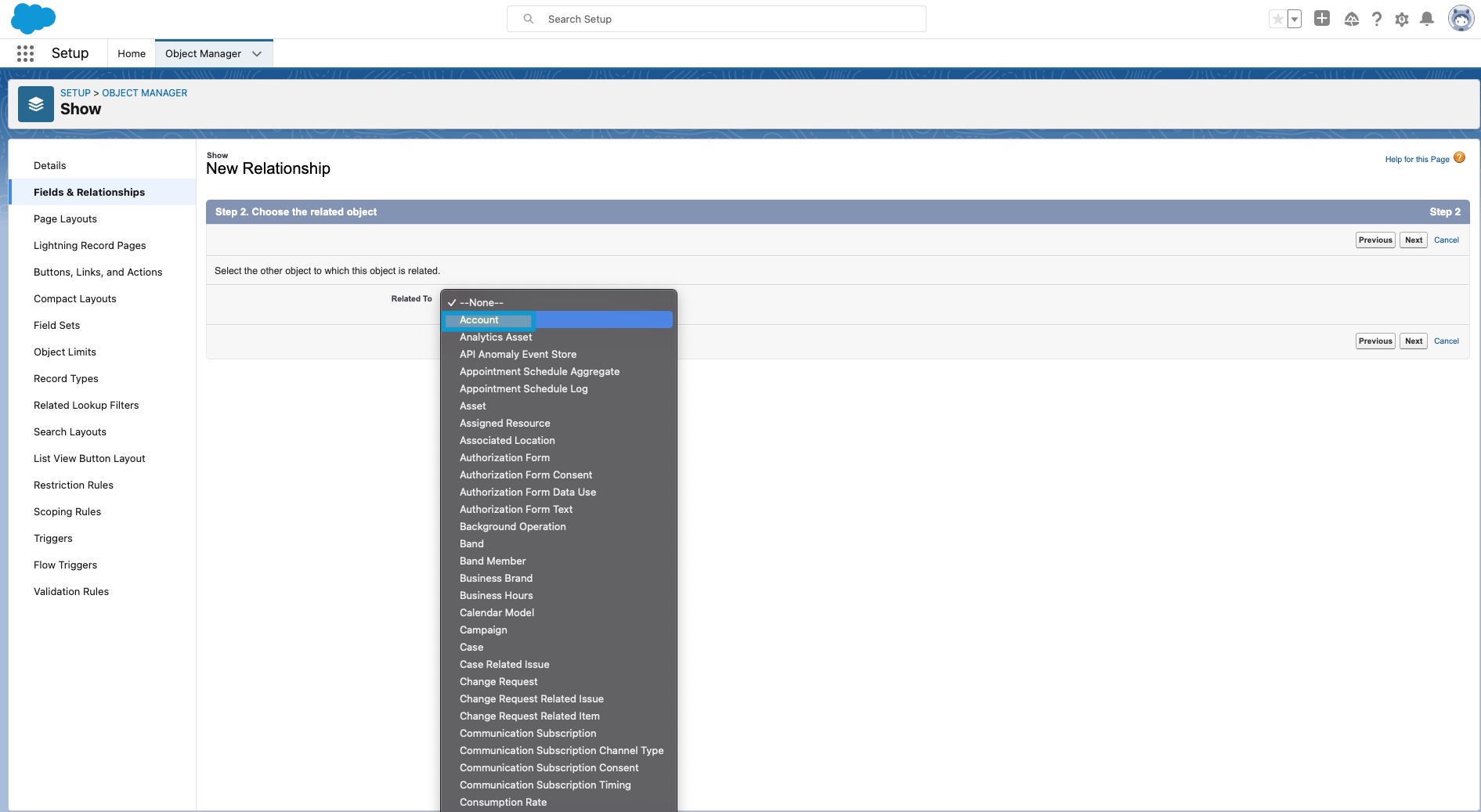
Choose: Account
Click Next
Field Details Screen
In this screen, we enter all the details about the field: label, name, description, and help text, and this is the screen we add the Filter for the field on the Record Type: Venue on Account Object.
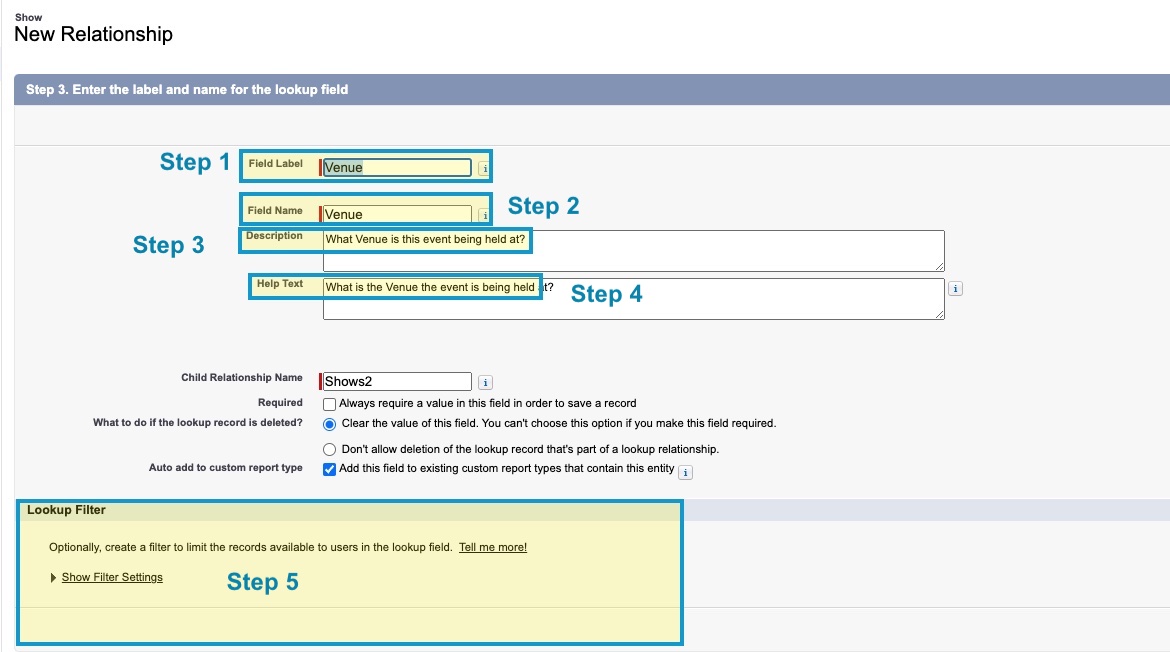
- Field Label: Venue
- Field Name: Venue
- Description: What Venue is the event being held?
- Help Text: What is the Venue the Event is being held?
- Lookup Filter: Click the link to enter the filter fields
After we fill in all the information about our fields, like the label and description, we get to create the Filter. Next, click on Show Filter Settings
In this screen, we will start adding the criteria to our Filter
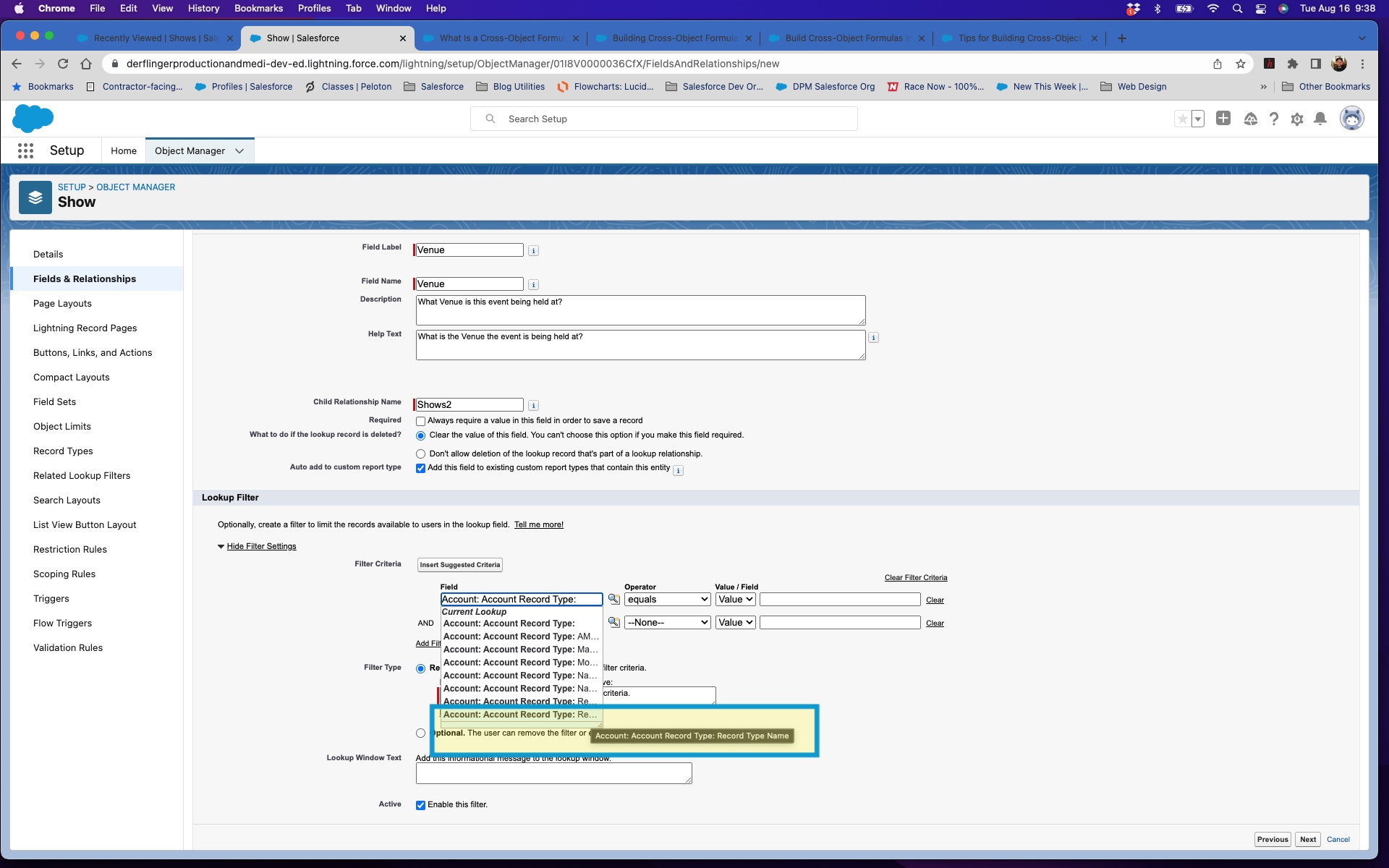
In the field box, click on Account: Now, we will be following the path through the Account Object to the Record Type Name like this:
Account: Account Record Type: Record Type Name
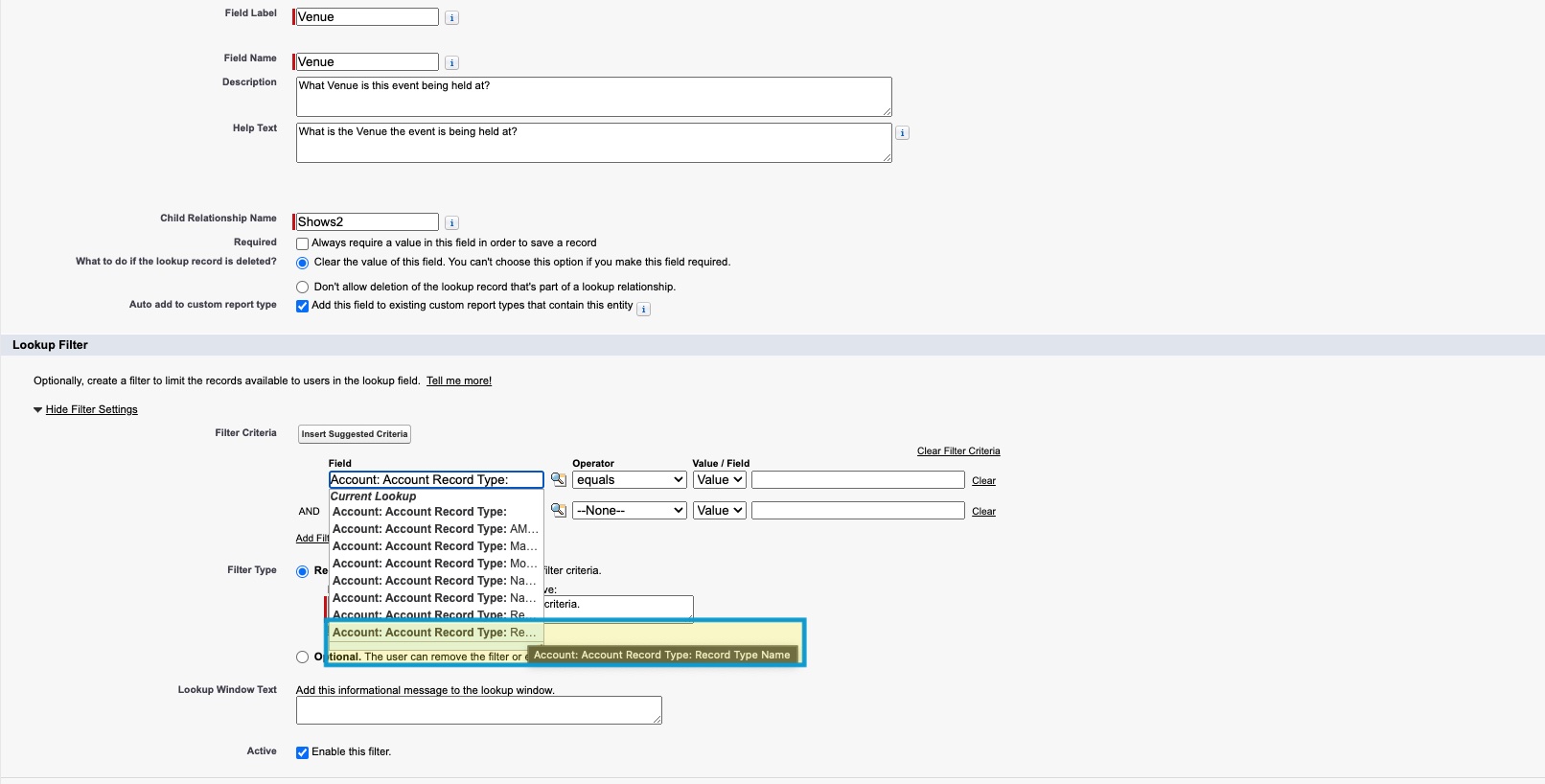
The Path is: Account: Account Record Type: Record Type Name
The last part is filling in the Operator, choosing Value, and adding the name of our Record Type, which in this example is Venue. It should look like this when done.
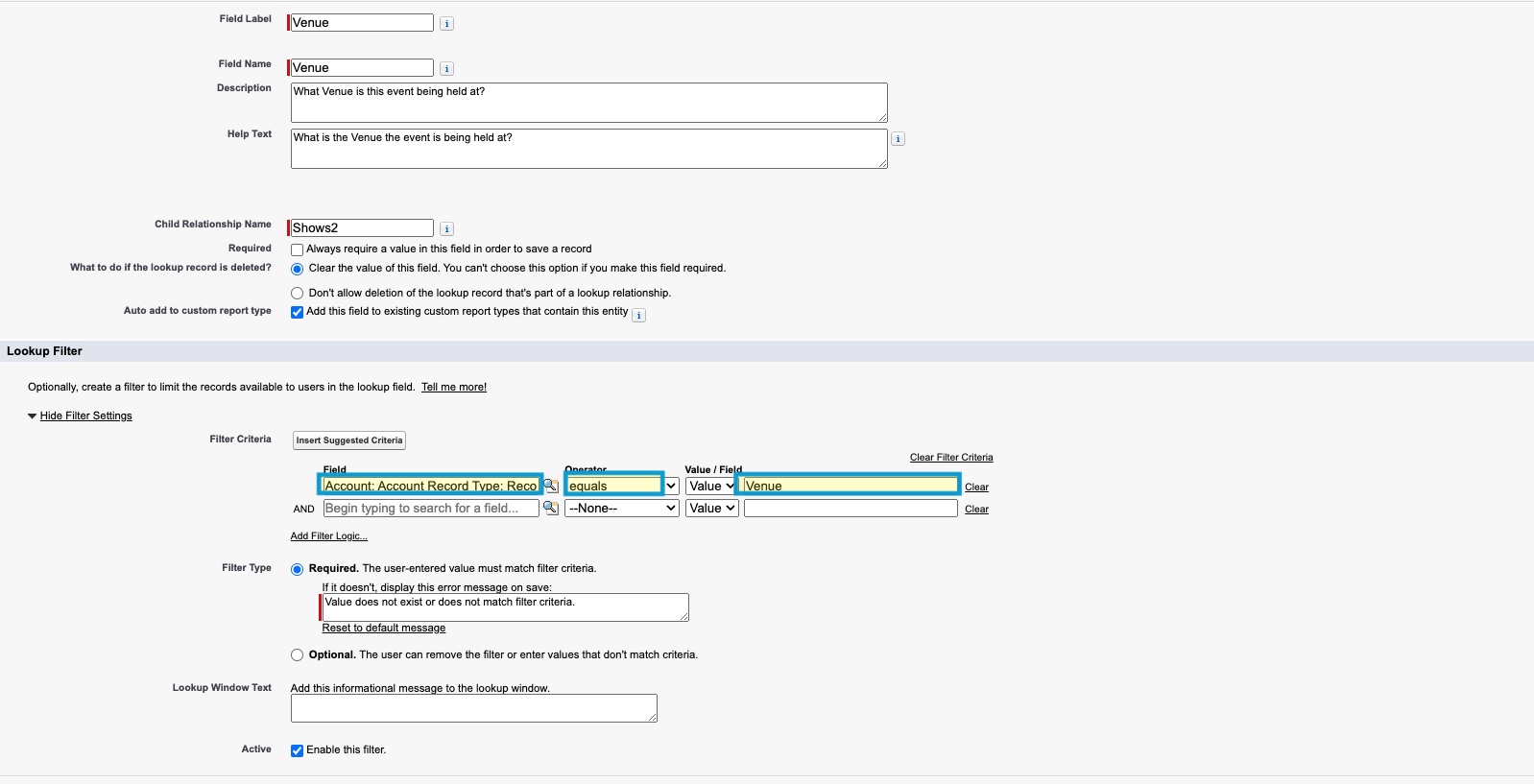
Now you need to click:
- Next
- Next
- Save
Now you have created a Cross-Object Lookup Field.