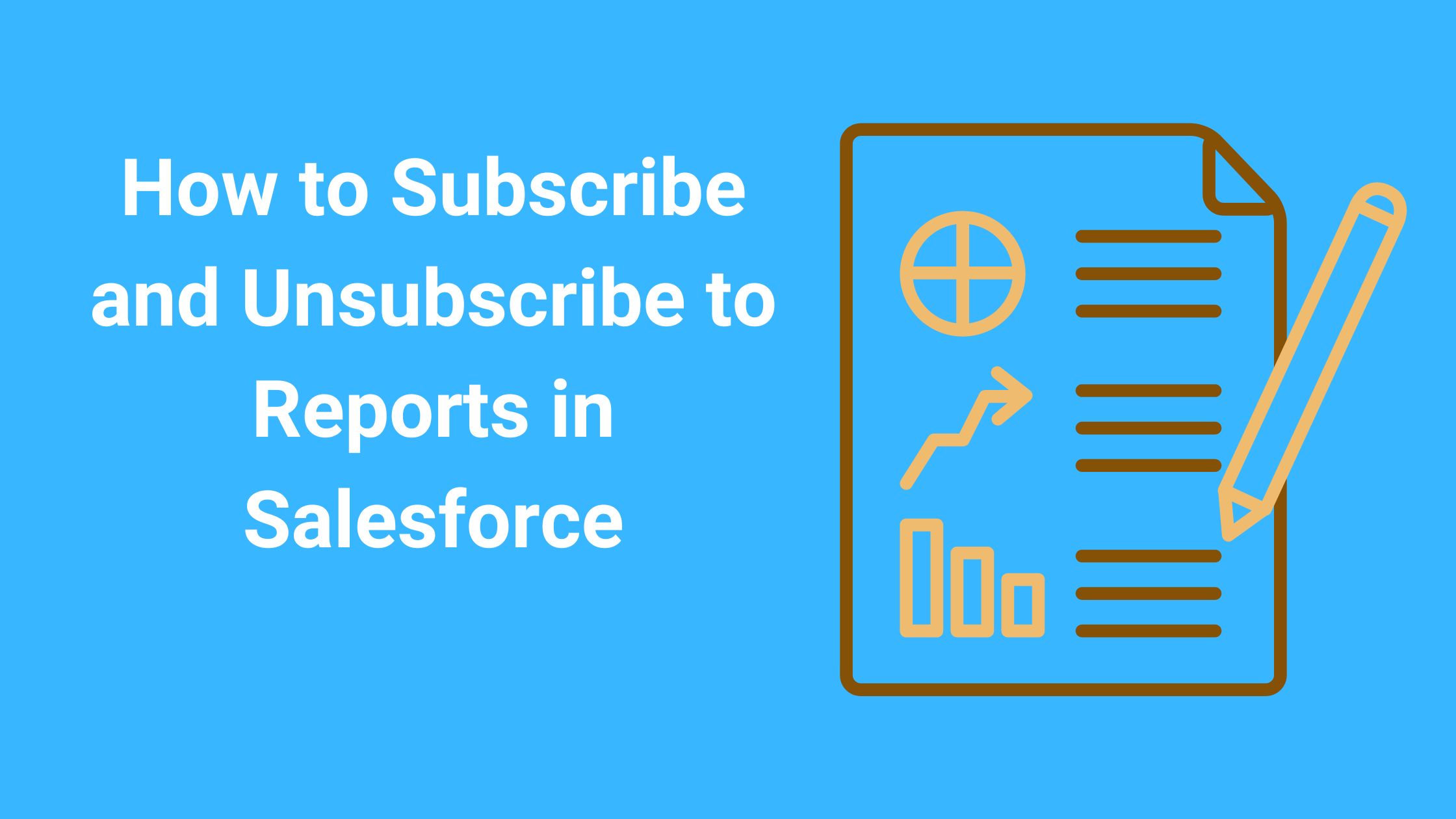What Does Subscribing to a Report Do
When you subscribe to a report, Salesforce will send you an email with that report at a predetermined time and frequency.
Why Would You Want to Subscribe to a Report
Some examples of business cases for subscribing to a report are viewing a Report before a daily meeting, assessing your teams performance from the previous day, and determining your current status on meeting Key Performance Indicators(KPIs).
How to Subscribe to a Report
- Click on the Reports Tab
- Navigate to the reports folder
- Find the report you want to subscribe to
- Locate the reports line in the list of reports
- Click on the down arrow (Triangle) on the right side of the report
- Click on Subscribe

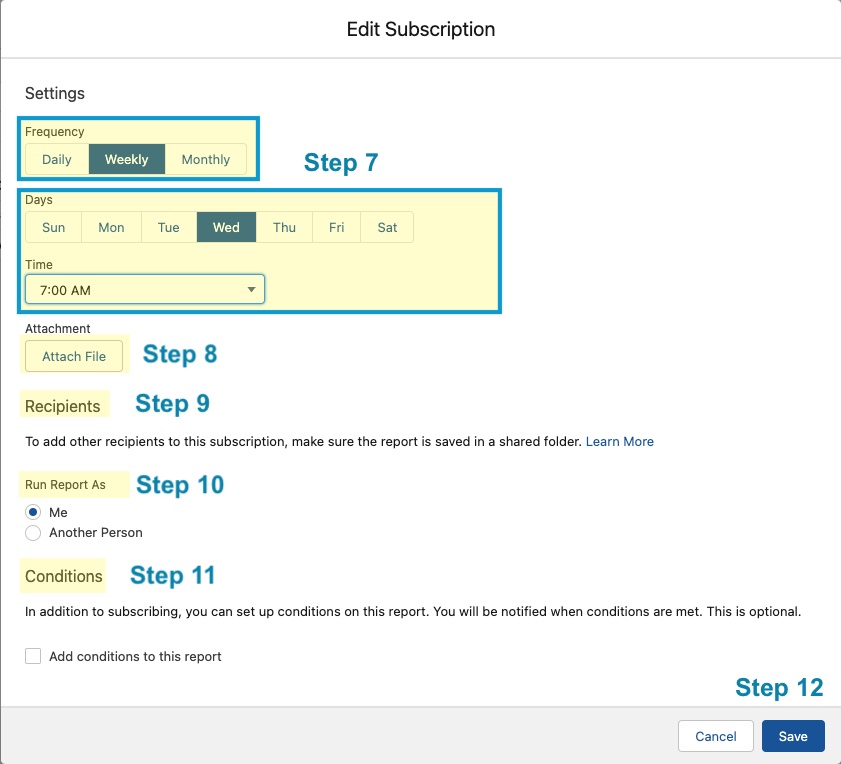
7. Select the Frequency, Days, and Time you want the report delivered.
8. Add any Attachments that you would like to attach
9. Choose the Recipients (Note: report must be in a shared folder)
10. Choose the User you want to run the report as
11. Determine if any conditions need to be met to send the report (example: cases open for a certain number of days)
12. Click Save
How to Unsubscribe to a Report in Salesforce
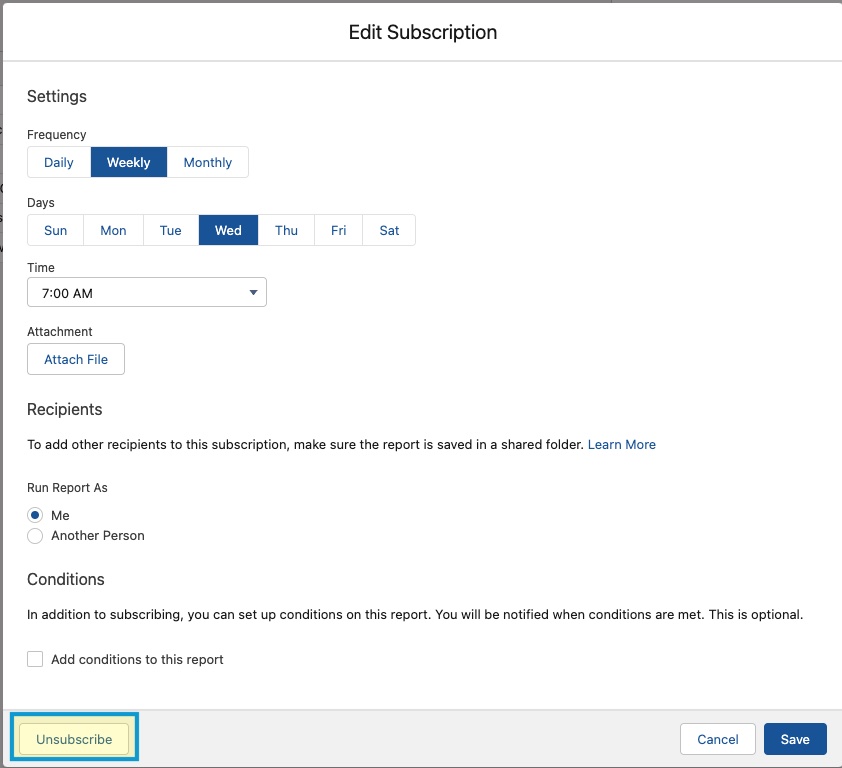
- Click on the Reports
- Click on the name of the report you wish to cancel
- Click the drop-down arrow to the right
- Click Subscribe
- Click Unsubscribe