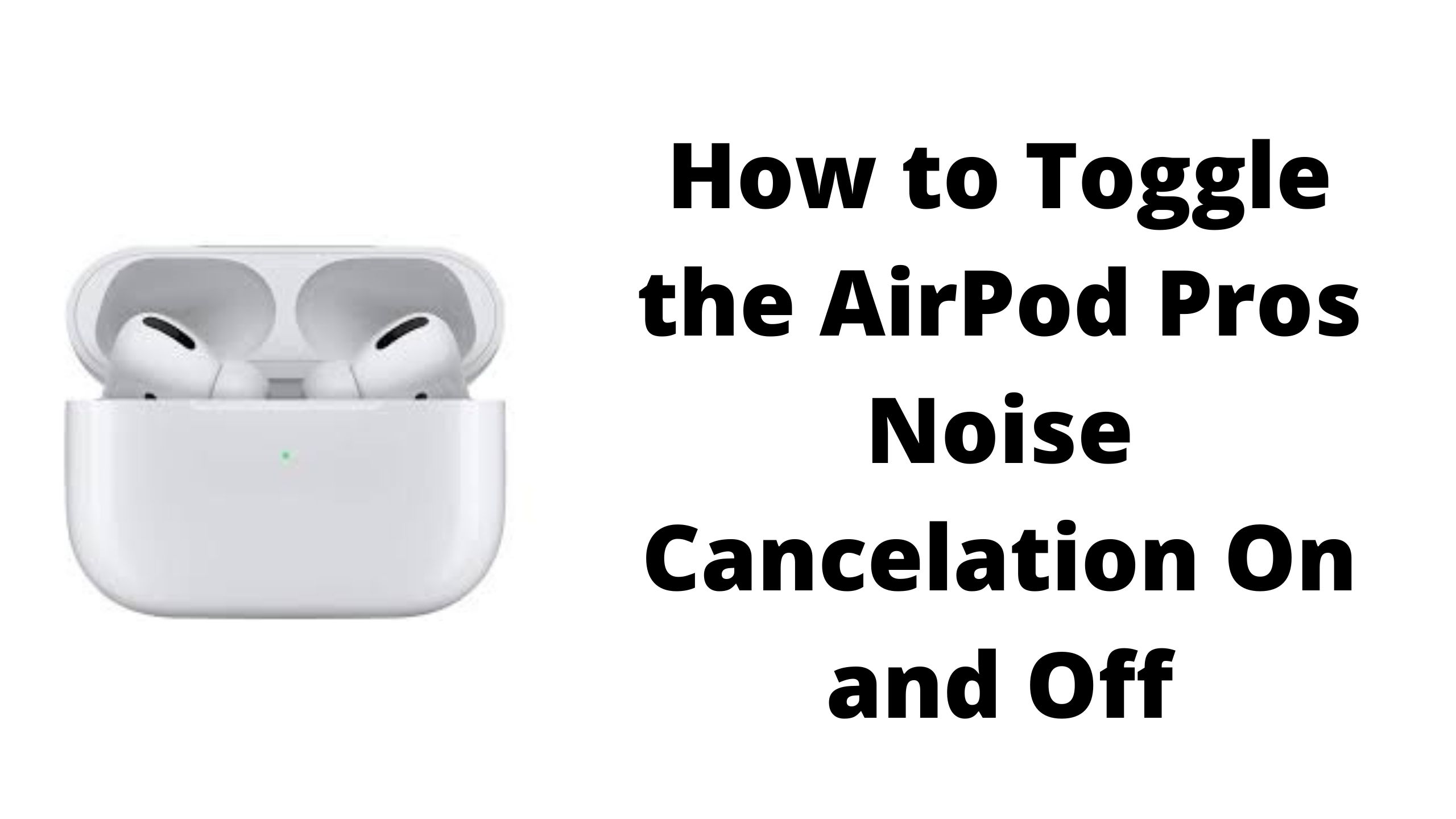One of my favorite features about the Apple AirPods Pros is the noise cancellation feature. I wear my AirPod Pros without music playing to help me focus when working just for the noise cancellation. The only problem I have is that sometimes I touch them accidentally, changing the Noise Control from Noise Cancellation to Transparency mode. When this happens, I often forget how to switch its Noise Cancellation back on.
There are four ways to turn the toggle Noise Control on your AirPod Pros.
- Siri
- On the AirPods
- Through Control Center
- Settings
Siri
The easiest way to change the Noise Control from Noise Cancellation to Transparency Mode or vice versa is by using Siri. Just say:
- “Hey Siri, turn noise cancelation on (or off).”
AirPods
Another way to turn toggle the Noise Control is on the AirPod Pros directly.
- Hold down the groove located on the stem of your AirPod Pros
- Once you hear a chime, your AirPod Pros have switched to Transparency/Noise Cancelation Mode.
Control Center
You can also toggle Noise Control modes from the Control Center on your iPhone.
- Open your iPhones Control Center
– On Touch ID Phones, swipe up from the bottom of the phone
– On Face ID Phone, swipe diagonally down from the top right - You will see the AirPod Pro icon on your volume control
– Note: AirPods must be connected to iPhone - Hold down volume control
- A screen will appear with your Noise Control options. Choose the one you want.
Settings
The last way is to use the settings on your iPhone.
- Go to Settings
- Bluetooth
- Click the information icon ( The blue i with a circle around it to the right)
- Under Noise Control, Choose the mode you want
I hope this guide helps you as much as it does me to remember how to fix the settings for noise control on my AirPods.